Projects
Summary
Create a portfolio of your Projects and manage the project’s supply chain by allocating member Profiles to each project.
Functionality includes:
- User definable fields
- Searching
- KPI
- 360 KPI
How To Manage Projects
From the Main Menu page:
> Click on ‘Manage Projects’ to ‘create a project’ or ‘search’ existing projects.
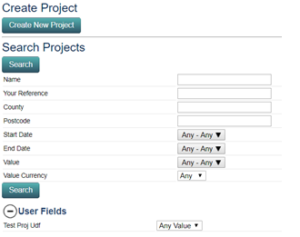
To Create a New Project and allocate Supply Chain Members
> Choose ‘Create New Project’
> Complete the fields and ‘OK’ to save.
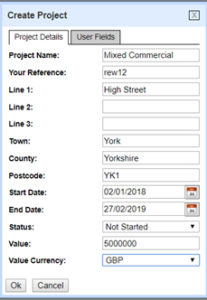
Allocating Members
> Using the Menu tool bar ‘Search’, use any criteria required to find a Supply chain member.
> To select, right click on them and choose ‘Add to Project’
> Click on the required Project from the list. Continue adding Projects in this way as required.
View, Search and Manage Projects
From the ‘Main Menu’, ‘Manage Projects’ page:
> Clicking either ‘Search’ button which creates a list of all Projects available.
Or
> Fill in any of the ‘Search’ criteria fields to search for specific Projects.
> Click on the required Project from the search list to view.
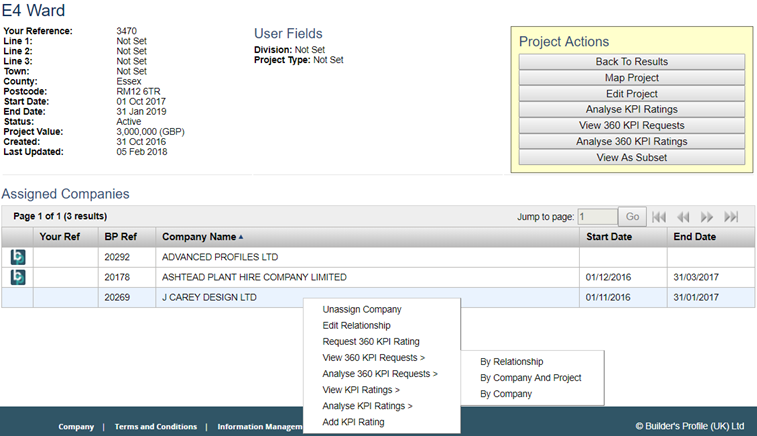
From this Project screen many actions are available from the right hand menu:
- Map or Edit the Project
- View a subset list of the allocated supply chain members
- Unassign any companies
- Move on to KPI*
- Move on to 360 KPI*
*The menu option will display the functionality pre-configured to your management service. Main Contractor Services can help with allocating functionality to your account. Do give them a call to discuss the options available.
Related Topics:
KPI





